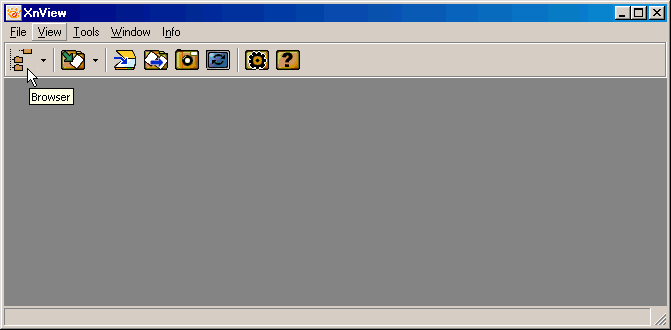
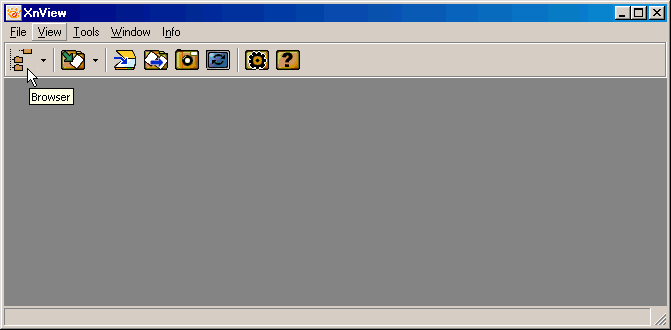
XnView is controlled using the menus and tool bar. (For quick access, the most common menu items are available using Control and Key combinations.
If you move the mouse pointer over a symbol in the tool bar, then a Tooltip is displayed. The Tooltip describes the function of the respective button and is displayed regardless of whether the function is available or not.
You can only use functions available in the current Mode. Symbols for functions which are not available are greyed out.
 , you can open the XnView Browser and display the file directory hierarchy, list of files and preview of images in the current directory. For a more detailed description, go to the page Using The Browser.
, you can open the XnView Browser and display the file directory hierarchy, list of files and preview of images in the current directory. For a more detailed description, go to the page Using The Browser.
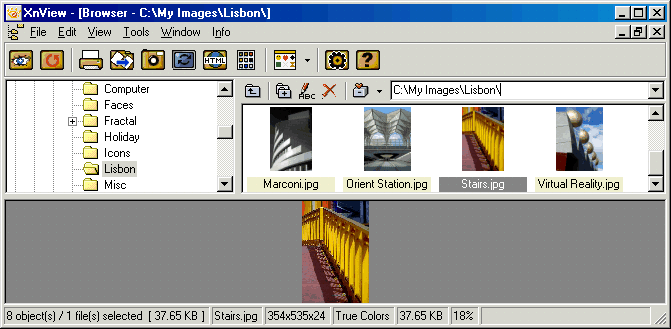
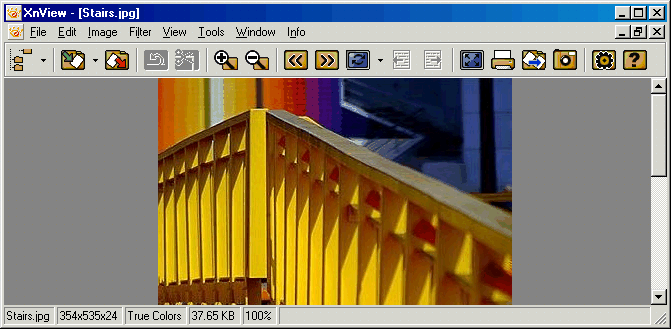
Useful information about the open image file is displayed in the status bar at the bottom of the main window. The number of frames is also displayed in the status bar.